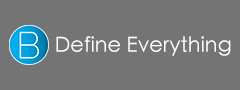5 Terms
5 TermsHome > Answers > How to switch languages on a Mac OS X twa1385449163
How to switch languages on a Mac OS X?
- Industry/Domain: Computer
- Category:
- Created: 14:59, 26 November 2013
Creator
Featured blossaries
rufaro9102
0
Terms
41
Blossaries
4
Followers
Zimbabwean Presidential Candidates 2013
Category: Politics 1  5 Terms
5 Terms
 5 Terms
5 Terms
stanley soerianto
0
Terms
107
Blossaries
6
Followers
The 10 Best Shopping Malls In Jakarta
Category: Travel 1  10 Terms
10 Terms
 10 Terms
10 Terms
stanley soerianto
0
Terms
107
Blossaries
6
Followers
Portugal National Football Team 2014
Category: Sports 1  23 Terms
23 Terms
 23 Terms
23 Terms
Sanket0510
0
Terms
22
Blossaries
25
Followers
Best Currencies for Long-Term Investors in 2015
Category: Business 2  7 Terms
7 Terms
 7 Terms
7 Terms